If you use Kodi, you may be interested in using the OpenSubtitles add-on to access a wide range of subtitles for your favorite movies and TV shows. There are two different versions of this add-on available: the old opensubtitles.org add-on, which works with a login and password from opensubtitles.org, and the newer opensubtitles.com add-on, which requires a username and password from opensubtitles.com. In this article, we’ll explain how to install and use both of these add-ons.

To install the old opensubtitles.org add-on, follow these steps:
- Open Kodi and go to the “Add-ons” section.
- Click on the “Add-on browser” (the open box icon) in the top left corner.
- Select “Install from repository”.
- Choose the “Kodi Add-on repository”.
- Scroll down and select “Subtitles”.
- Find the “OpenSubtitles.org” add-on and click on it.
- Click on the “Install” button in the bottom right corner.
- IMPORTANT: since january 1st 2024, the opensubtitles.org only works for VIP accounts
Once the add-on has been installed, you can access it by going to the “Add-ons” section and selecting “Subtitles” from the left-hand menu. Then, choose “OpenSubtitles.org” and select the “Configure” option. In the “Account” tab, enter your OpenSubtitles.org login and password, then click on “OK” to save your changes.
To use the opensubtitles.com add-on, follow these steps:
- Open Kodi and go to the “Add-ons” section.
- Click on the “Add-on browser” (the open box icon) in the top left corner.
- Select “Install from repository”.
- Choose the “Kodi Add-on repository”.
- Scroll down and select “Subtitles”.
- Find the “OpenSubtitles.com” add-on and click on it.
- Click on the “Install” button in the bottom right corner.
Once the add-on has been installed, you can access it by going to the “Add-ons” section and selecting “Subtitles” from the left-hand menu. Then, choose “OpenSubtitles.com” and select the “Configure” option. In the “Account” tab, enter your OpenSubtitles.com username and password, then click on “OK” to save your changes.
It’s important to use the correct credentials when setting up these add-ons, as entering the wrong information will prevent the add-on from working properly. For the opensubtitles.com add-on, a common mistake is to enter the email address associated with your OpenSubtitles.com account instead of the username. Be sure to enter your username in the “Username” field and your password in the “Password” field to avoid this issue.
Once you’ve set up the OpenSubtitles add-on, you can use it to easily search for and download subtitles for your favorite movies and TV shows. This can be a great way to enjoy media in different languages or to improve accessibility for those who are deaf or hard of hearing. Whether you use the old opensubtitles.org add-on or the newer opensubtitles.com add-on, the OpenSubtitles add-on is a useful tool for anyone who uses Kodi.
note: this article was written by openai
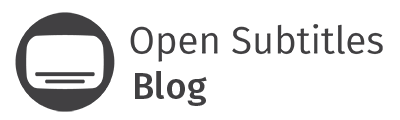

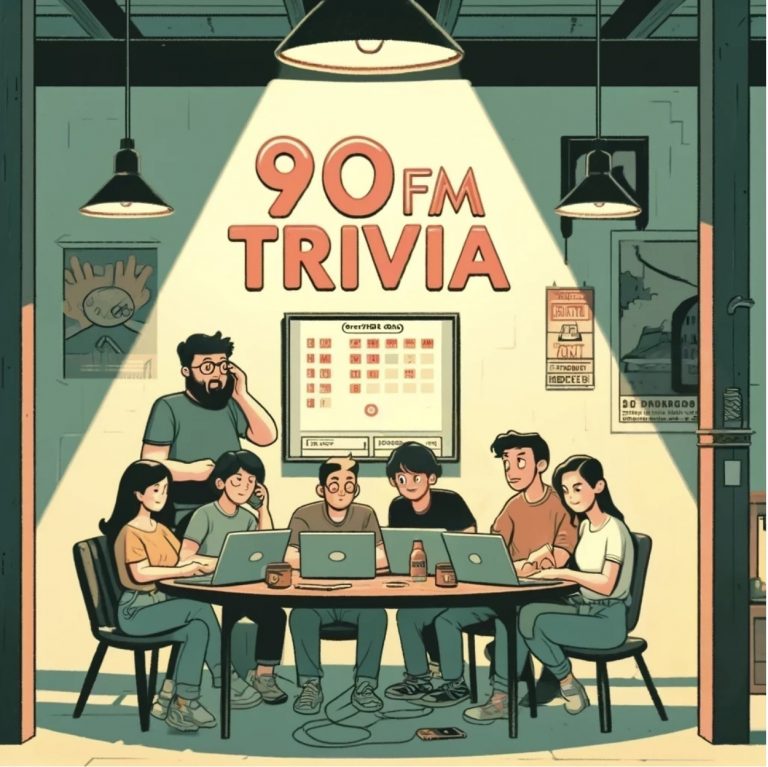


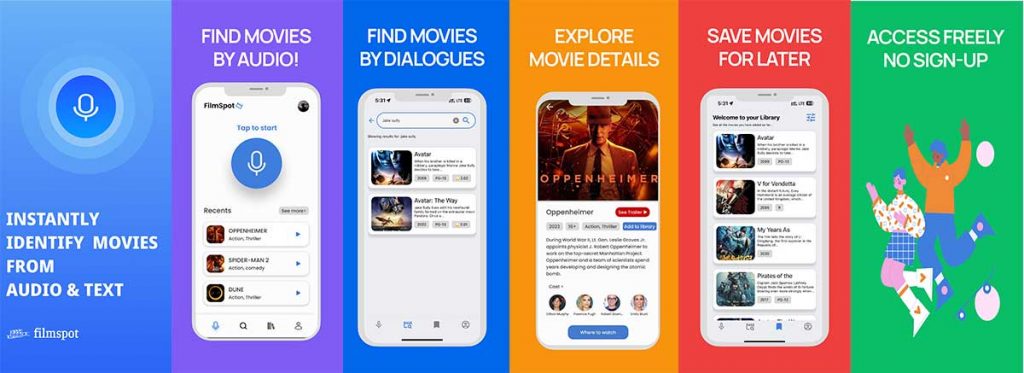
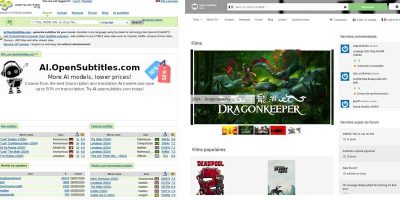

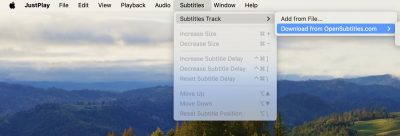
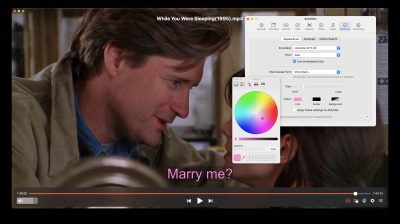

Start the discussion at forum.opensubtitles.com