Many times we receive mails with questions like how to: add subtitles to DVD, burn DVD with subtitles, AVI to DVD with subtitles, adding subtitles to DVD and other variants. Answer is simple – ConvertXtoDVD do all the magic. And we got good news for you – there is a coupon time, so you will get instantly 20% discount for all VSO software products (and believe, they are really doing their job seriously)
Here is small guide how to add subtitles to DVD – you got some movie file (divx, avi, mov, mpg…), you got some subtitles (sub, srt,…), and you want burn this movie and subtitles to DVD.
Promised coupons are here:
Halloween coupon code: VSO-PDC1-BOO Discount: 20% Start Date: 10/28/2010 End Date: 11/2/2010 Christmas + New Year coupon code: HOL-7GTF-DAY Discount: 20% Start Date: 12/22/2010 End Date: 1/2/2011
How to add subtitles to DVD?
First step is to go to VSO software webpage and save to hard drive and install the latest version of ConvertXtoDVD. Once done open ConvertXtoDVD.
First add the video file you could like to convert and burn onto DVD. To do this either go to File/Add video file (1) or click on the green button “+” (2) 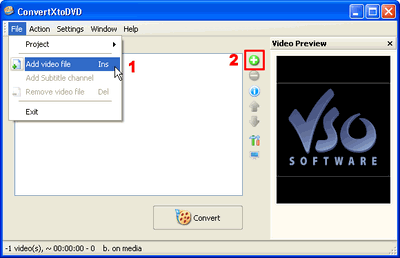
Figure 1
Now click on the “+” sign next to your film, and you will see a sub-section titled ‘Subtitles’. This sub-section indicates the number of subtitles streams associated with the video file added. If there are any subtitles streams they will appear listed below.
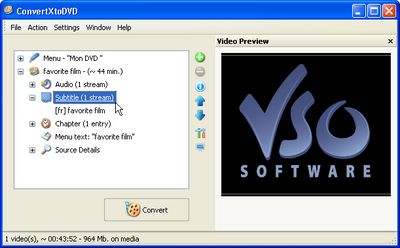
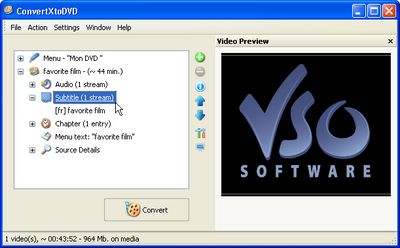
Figure 2
If you had “0” subtitle streams added, you can do either one of two things to add subtitles: 1) Right click on “Subtitle (0 stream)” and click on “Add Subtitle”
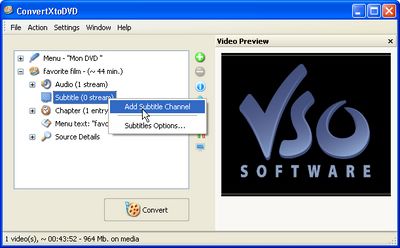
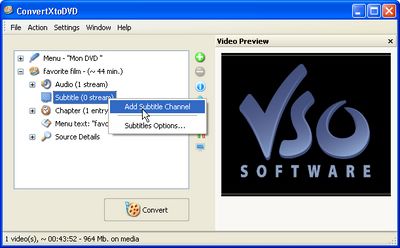
Figure 3
or remove the film you added to ConvertXtoDVD by clicking on the film and then on the red “-” button. (Figure 4)
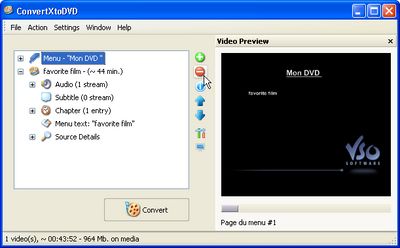
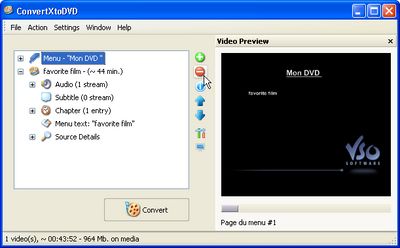
Figure 4
Now find your subtitle file on your computer and put it in the same folder that your video file is in, and give it the exact same name keeping only the extension. Example: Folder name : Favorite film (with these files in it) favorite film.avi favorite film.srt 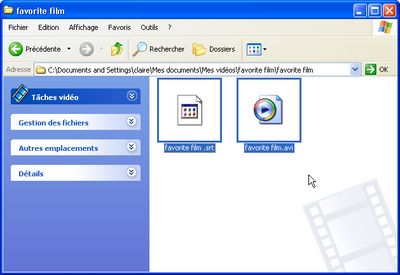
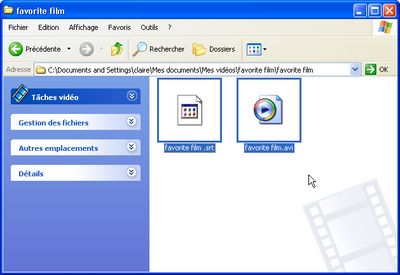
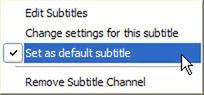
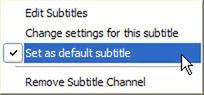
Figure 5
Add the video file again to ConvertXtoDVD and you will now see your subtitle stream as done in Figure 1. If you would like to select the subtitle you would like to show up by default when you play your DVD, simply right click on the subtitle file you have added and select “Set as default subtitle”. Notice that now your subtitle file will have little * to next to it, signifying default subtitle. If you do not want this subtitle to be the default subtitle right click again and uncheck “Set as default subtitle” by clicking on the check mark; notice the * disappear. One last thing, if you would like to change edit the font or other characteristics of your subtitles simply right click on the subtitle stream and select “Change setting for this subtitle” 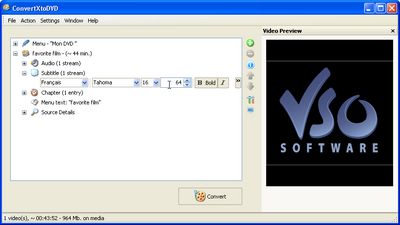
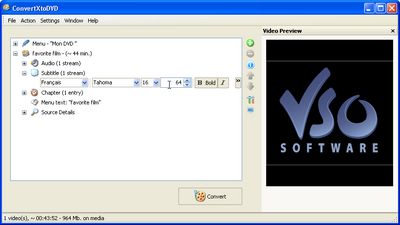
Figure 6
Check to see under the “Settings” tab that all is as you wish, and then hit convert. A couple of minutes or hours later depending on the size of your video and Voila you are all done! How do you like your new DVD with added subtitles?
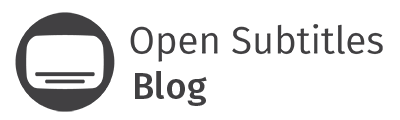



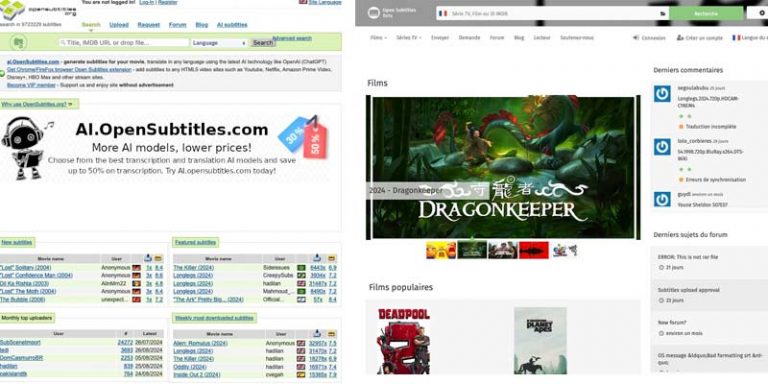

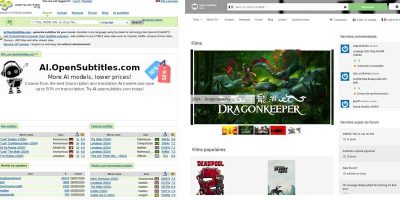

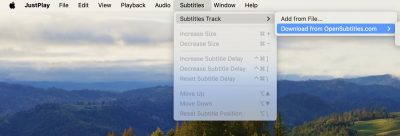
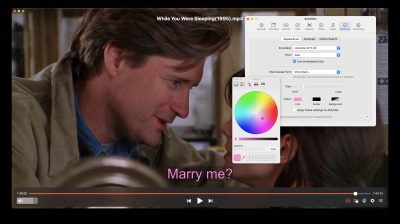

Start the discussion at forum.opensubtitles.com
You should change the title.
This is “How to create a DVD with subtitles” and not “Add subtitles to DVD”.
That’s another, more complicated problem, having to rip an existing DVD and add the subs, while maintaining the original menu.
Yeah man, it’s not a “add subtitles to DVD” title. Also this is not a 2010 topic. I hope we will see somebody finds a way for adding subtitles to DVD in one step like this.
i have vob files but no subtitles but have .srt of a dvdrip
how can i get subtitles for VOB files
You can play subtitles when the movie and subtitles are in different folders, like when the movie is on DVD and subtitles downloaded on hard drive. I’ve used VLC player with this option:
1. Select “Advanced open files” and then add the main files of the movie from the DVD. (You’ll have to find and select all the large files from the video_TS folder, for example there could be around 2 – 4 files with about 1GB each, while the other files are only a few MB.)
2. Then click on the “Use subtitles” box and add the file with the subtitles. (It doesn’t have to be on the same drive or have the same name as the movie.)
When you click on play it will run with the subtitles.
With VobEdit/IfoEdit/IfoUpdate and DVDLabpro, here (french sorry): http://v2.frigorifix.com/index.php?PHPSESSID=eaef453f7842918b164d43a3a0c87bc3&action=static&staticpage=10
i have a dvd with five different movies. i want to add subtitles for only one movie that is 4th numbered movie in dvd. dvd consists vob file. how can i do this. plz help
A handy little guide! I love how subtitling software has opened us up to a whole new world of films, and we can now watch popular films from other societies.
Hi,
The media player i have doesnt play >DTS< files, and i wouldnt like to convert my HD movie. How can i add a optional second audio track?
Could You help me?
Regards