If you don’t have subtitles for watching a movie ready with you, there’s an easy way to download them. It’s called VLSub, and it is an extension of the VLC Media Player for downloading the subtitles available on opensubtitles.org, right from the video player itself. Getting subtitles for VLC is a very easy task. Read on…
This article have been updated on 26.2.2017 because older version of VLSub stopped working. You have to update extension to the latest version found on VLSub github.
VLSub does not work on VLC 2.1.x, so make sure you are using VLC 2.0.x or 2.2.x.
Downloading and installing the VLSub VLC subtitles plugin:
1. Go to https://github.com/exebetche/vlsub (or anywhere on the internet) and download the VLSub VLC subtitles plugin.
2. Check whether you have the “extensions” directory in the following location:
- Windows (all users): %ProgramFiles%\VideoLAN\VLC\lua\extensions\
- Windows (current user): %APPDATA%\vlc\lua\extensions\
- Linux (all users): /usr/lib/vlc/lua/extensions/
- Linux (current user): ~/.local/share/vlc/lua/extensions/
- Mac OS X (all users): /Applications/VLC.app/Contents/MacOS/share/lua/extensions/
- Mac OS X (current user): /Users/%your_name%/Library/Application Support/org.videolan.vlc/lua/extensions/
If you don’t see this directory, create a new folder named “extensions” in the above said location.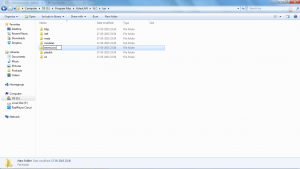
3. Open the downloaded zip file and extract the file named “vlsub.lua” into the “extensions” directory (If there is any error in directly doing this, extract the files in a different location and copy paste the “vlsub.lua” file into the “extensions” directory).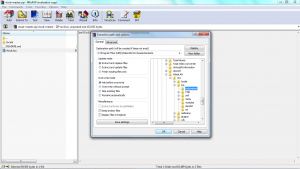
Using VLSub and getting the subtitles:
1. Play the video file using VLC Media Player. It’s time to get the subtitles for VLC! Click View -> VLSub or VLC -> Extension -> VLSub in the case of Mac OS X.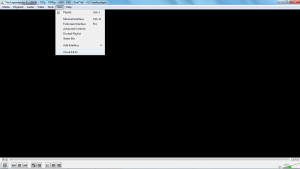
2. Now, search by hash/name for subtitles and a list of VLC subtitles available on opensubtitles.org, appears for your video.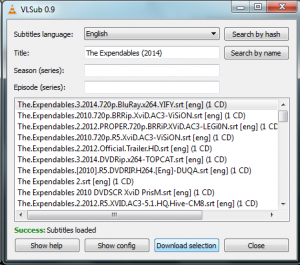
3. Choose the subtitle file that you need, and click “Download selection”. Voila! Subtitles appear on you video.
Now, you can enjoy any movie with VLC subtitles. You can click on the “Show config” button and search for subtitles in various languages. You can also choose what to do with the subtitles, i.e. Load and save or Manual download.
Go ahead and start watching your favorite videos with subtitles!
VLSub – subtitles extension for VLC is one of the many programs which are using OpenSubtitles API. Enjoy this free subtitles service and if you like it, consider making a small donation.
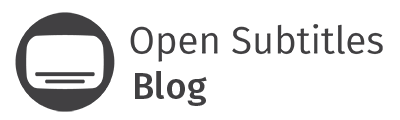
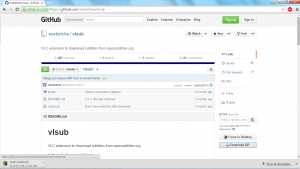

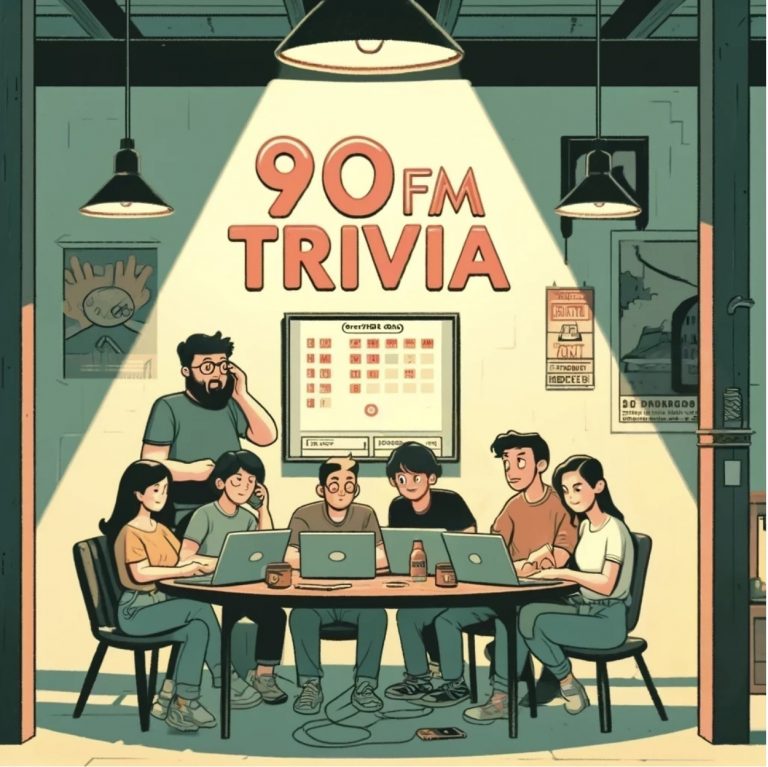


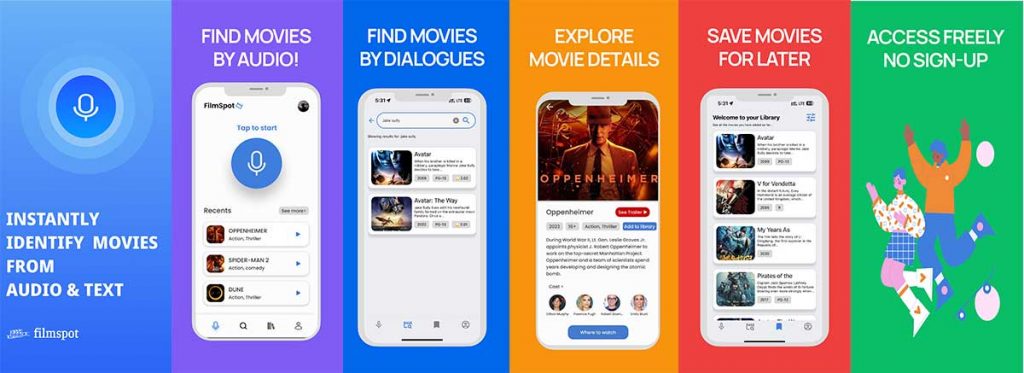
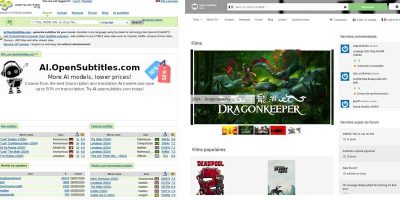

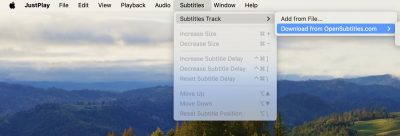
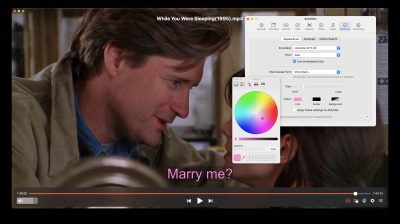

Start the discussion at forum.opensubtitles.com
worked for a little while with vlc 2.2.2. Does not work with 2.2.3 and when I went back to 222, the sub did not work. There is also a problem with the downloaded files: they all window files: exec, md. Will not work on a mac.
interesting. Better to post on VLC forum
I tried it, VLC 2.2.3, OSX, VLSub 0.9.13 – working without problems
doesnt work in win8.1 vlc 2.2.4
they work on the fix, check https://github.com/exebetche/vlsub/issues
Estava funcionando no windows 10 com o VLC 2.2.4 com o vl sub 0.10.0 faz dois dias que na hora do downloading trava o VLsub…. alguem tem a solução?
Abraços
thanks it worked on linux